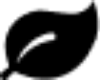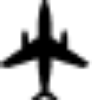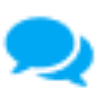CONTACT US
To determine the general status of your order:
- Navigate to My Account at the top right-hand corner of our website. If you checked out as a 'guest', create an account under the same email address used to place the order. (Register here)
- Once signed in, go to Order History and click on the Order ID to view the status.
IMPORTANT NOTE: Selected delivery dates are estimates and cannot be guaranteed. While we strive to meet your selected delivery date, weather and other occurrences beyond our control may impact our ability to meet that date. Orders placed on weekends and holidays will be printed the next business day. International orders may take up to 3 business days for processing.
To help resolve this matter quickly and efficiently, please provide the following in the Contact Us form below:
- Invoice number(s) for all related products.
- At least one reference image of the affected product that show any defects from the front, middle and end of the package(s). Please fan out the sampling (at least 25-50 items) in each photo so that we can see multiple prints at once to determine the consistency of the error throughout the set.
- Short description of the defect and the quantity affected as well as any other additional information.
IMPORTANT NOTE: Customer Service initial response via email can take up to 24 – 48 business hours.
To change your design, first place your order on hold:
- Navigate to My Account at the top right-hand corner of our website. If you checked out as a 'guest', create an account under the same email address used to place the order. (Register here)
- Once signed in, go to Order History and click on the Order ID.
- Under Available Actions, select Place Order on Hold.
Once your order is on hold:
- Click the Edit option, located under the product preview image on the right side.
IMPORTANT NOTE: Orders already in production cannot be changed or adjusted. To check order status, see 'What is the status of my order?'
Once payment has been processed, changes to an order that would change total product cost cannot be applied.
Orders that have not started production can be canceled following these steps:
- Navigate to My Account at the top right-hand corner of our website. If you checked out as a 'guest', create an account under the same email address used to place the order. (Register here)
- Once signed in, go to Order History and click on the Order ID.
- Under Available Actions, select Cancel Order.
IMPORTANT NOTE: Orders already in production cannot be changed or adjusted. To check order status, see 'What is the status of my order?'
If your order has a 'Bad Queue' status, this means the File Check/Review option was selected at the time the order was placed and that an issue was found during the review process. The order was automatically placed on hold, and an email notification should have detailed information on the specific issue or concern.
ACTION IS REQUIRED: Orders must be removed from the Bad Queue to continue printing. You may choose to make design revisions or print as is.
To make design revisions:
- From your email, click the Error link to manually change the order status to a 'Customer Hold' and go to the order page for editing.
- If you did not receive an email, navigate to My Account at the top right-hand corner of our website. If you checked out as a 'guest', create an account under the same email address used to place the order. (Register here)
- Click on the Order ID number listed within the Order History section.
- Under Available Actions, select Place Order on Hold.
- Click the Edit option, located under the product preview image on the right side.
To print as is:
- If you do not wish to make any adjustments or design revisions, click the Error link from your email.
- Under Available Actions, select Remove Hold.
- When removing the hold, select Print As Is to skip the File Check/Review.
To help resolve this matter quickly and efficiently, please provide the following in the Contact Us form below:
- Invoice number(s) for all related products.
- At least one reference image (close-up photo) of the affected product that show any defects from the front, middle and end of the package(s). Please fan out the sampling (at least 25-50 items or 10 % of the total qty you've ordered) in each photo so that we can see multiple prints at once to determine the consistency of the error throughout the set.
- Short description of the defect and the quantity affected as well as any other additional information.
IMPORTANT NOTE: Customer Service initial response via email can take up to 24 – 48 business hours.
Overnight Prints may have a fulfillment discrepancy of up to 5% on products. If this occurs, we will grant a prorated store credit, refund or reprint for the quantity up to a specific amount. Overnight Prints uses multiple printing presses (offset and digital), thus resulting in variances from order to order. We make reasonable attempts to utilize the same presses to fulfill orders from the same invoice but cannot guarantee.
To help resolve this matter quickly and efficiently, please provide the following in the Contact Us form below:
- Invoice number(s) for all related products.
- At least one reference image of the incorrect product.
- Any additional information to help us resolve this matter.
IMPORTANT NOTE: Customer Service initial response via email can take up to 24 – 48 business hours.
How can we assist you? Please provide as much detailed information as possible to help resolve this matter quickly and efficiently.
Also, visit our Frequently Asked Questions page.
Please check the following:
- Entered code has no empty spaces or non-alphanumeric characters.
- Click Redeem to apply to your Shopping Cart.
- If you are receiving an error message, 'This code is not valid with the items in your cart', the following could be possible:
- The entered code applies to a specific product(s) that is not in your Shopping Cart.
- Another entered code is already providing a greater discount to your Shopping Cart and does not stack with other codes.
Thank you for your interest in placing an order with OvernightPrints! All orders must be placed through the website by the customer. We are unable to accept orders by phone or email correspondence. Payments are accepted via credit card and through PayPal.
Thank you for your interest in placing an order with OvernightPrints! Custom pricing calculators are available for all products on the main Product Pages (i.e. Business Cards). If the desired quantity is larger than what is available through the Pricing Calculator, fill out the form below for further assistance from a marketing manager.
How can we assist you? Please provide detailed information so that we can assist you quickly and as efficiently as possible.
Also, visit our Frequently Asked Questions page.
Orders that have not already been shipped from the production facility can be upgraded to expedite shipping.
- Navigate to My Account at the top right-hand corner of our website. If you checked out as a 'guest', create an account under the same email address used to place the order. (Register here)
- Once signed in, go to Order History and click on the Order ID.
- Under Available Actions, select Upgrade Shipping.
- Follow the provided steps to select and pay for the upgraded shipping.
How can we assist you? Please provide detailed information so that we can assist you quickly and as efficiently as possible.
Also, visit our Frequently Asked Questions page.
- You may need to Reset password. You will receive an email with instructions to reset your login information.
- If you do not remember the email address used, please fill out the form below and add any identifying information about the last order placed with us (i.e. phone number, company name, tracking number, etc.).
- If you checked out as a 'guest', create an account under the same email address used to place the order. (Register here)
You can change any account information on My Account, located at the top right-hand corner of our website. Select Edit My Profile to change and save shipping address(es), a return address or payment information.
How can we assist you? Please provide detailed information so that we can assist you quickly and as efficiently as possible.
Also, visit our Frequently Asked Questions page.
- Attach the image file(s) and provide detailed information in the form below. Initial email responses may take up to 24 – 48 hours. Please note that a fee may be charged if any image file revisions need to be made by our Customer Service agents.
- Design Services are available to create or modify a design for you. To request a quote, complete a form or send an email to designservices@overnightprints.com.
HELPFUL TIP: File specifications can be found on the (1) Quick Specs, (2) Upload Info/ Start File tab of each Product Page (i.e. Premium Business Cards), or (3) Upload page. For more information about formatting your design as well as our cutting margins, please view Guidelines & Cutting.
If your order has a 'Bad Queue' status, this means the File Check/Review option was selected at the time the order was placed and that an issue was found during the review process. The order was automatically placed on hold, and an email notification should have detailed information on the specific issue or concern.
ACTION IS REQUIRED: Orders must be removed from the Bad Queue to continue printing. You may choose to make design revisions or print as is.
To make design revisions:
- From your email, click the Error link to manually change the order status to a 'Customer Hold' and go to the order page for editing.
- If you did not receive an email, navigate to My Account at the top right-hand corner of our website. If you checked out as a 'guest', create an account under the same email address used to place the order. (Register here)
- Click on the Order ID number listed within the Order History section.
- Under Available Actions, select Place Order on Hold.
- Click the Edit option, located under the product preview image on the right side.
To print as is:
- If you do not wish to make any adjustments or design revisions, click the Error link from your email.
- Under Available Actions, select Remove Hold.
- When removing the hold, select Print As Is to skip the File Check/Review.
The Spot UV Gloss coating is a glossy coating applied to a very specific portion of your design (i.e. a logo or text). This process requires uploading a separate image file that is 100% black and 100% white (Bitmap mode in Photoshop), and should be the same exact proportions to align with your artwork image file. In the separate Spot UV file, the black areas will tell our printers where to apply the gloss coating while the white areas will remain a satin matte finish.
If you wish to have colored backgrounds or images continue to the edge of the product, they must be extended past the Safe Zone to the Full Bleed margin. If they do not continue to the Full Bleed line, you will most likely end up with inconsistent white stripes along the edge of the product due to the cutting tolerance.
The sizing specifications for Full Bleed margin of each product are noted on their respective main pages, as well as on the Upload page. For more information about formatting your design as well as our cutting margins, please view Guidelines & Cutting
We do not offer printed proofs. However, during the ordering process we do provide a 3D rendered preview.
To preview and test the quality of our printed products, you may:
- Order a small quantity for your first order as a test run. (i.e. For business cards, you can order quantities as small as 25.) Digital previews are available through the ordering process on the website.
Design Services are available to create or modify a design for you. To request a quote, please complete a form
Design Services are available to create or modify a design for you. To request a quote, complete a form.
How can we assist you? Please provide detailed information so that we can assist you quickly and as efficiently as possible.
Also, visit our Frequently Asked Questions page.
To view your receipt:
- Navigate to My Account at the top right-hand corner of our website.
- Once signed in, go to Order History and click on the Order ID.
- Download/Open Receipt options will be available on the following page under Receipts.
- There are many reasons why a credit card could be declined, and needs to be resolved with the financial institution including:
- Insufficient funds
- Fraud detection
- Large purchase restrictions
- We recommend trying a different card, if available.
- After the third failed attempt for payment, please contact your financial institution as it is possible a hold was placed on the card.
How can we assist you? Please provide detailed information so that we can assist you quickly and as efficiently as possible.
Also, visit our Frequently Asked Questions page.

.png)